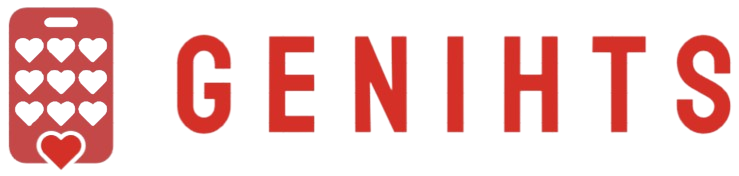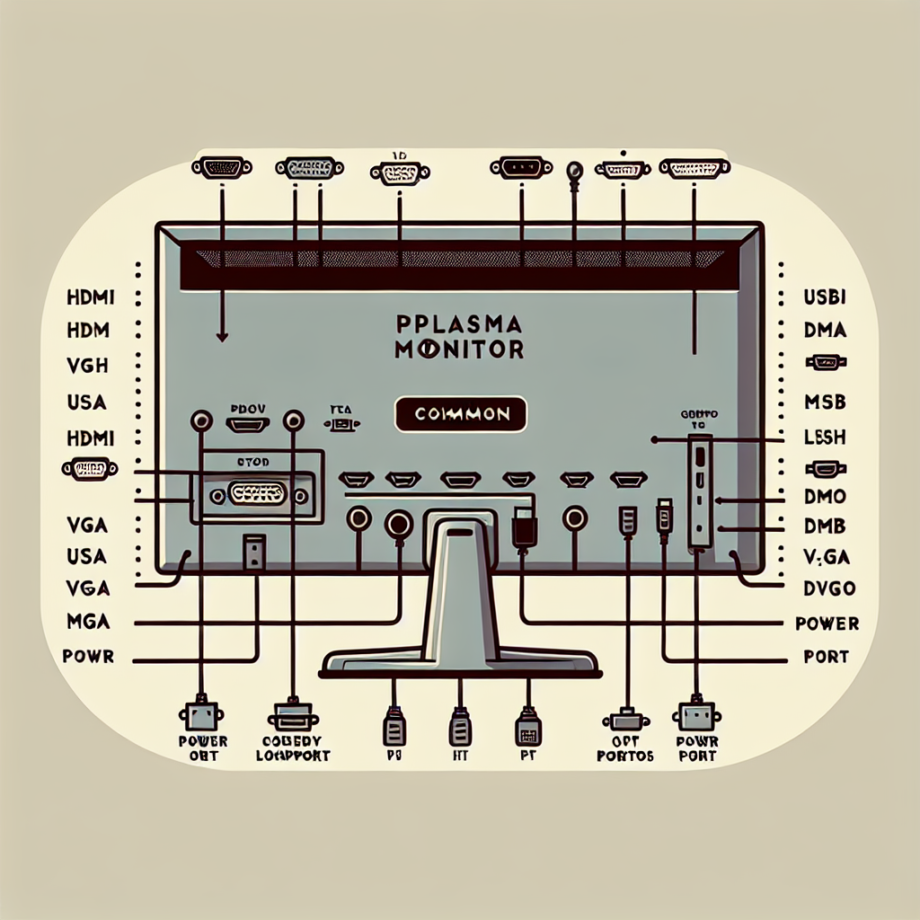
Plasma monitors, once the pinnacle of display technology, are renowned for their vibrant colors and deep blacks. However, to truly harness their potential, it’s crucial to understand the variety of ports they come equipped with. Each port has a specific purpose, enabling users to connect a range of devices and peripherals, enhancing the versatility and functionality of the monitor. This guide delves into the most common ports found on plasma monitors, shedding light on their features and benefits.
Overview of Common Ports on a Plasma Monitor
The following table provides an overview of the most common ports found on plasma monitors, highlighting their primary uses:
| Port Type | Function | Additional Notes |
|---|---|---|
| HDMI | High-definition video and audio transmission | Supports HDCP, commonly used in modern devices |
| VGA | Analog video signal transmission | Legacy port, prevalent in older devices |
| DVI | Digital video signal transmission | Often found in computers and monitors |
| Component Video | Analog video signal with high-definition capabilities | Divided into Y, Pb, and Pr connections |
| Composite Video | Analog video signal transmission | Single cable usually colored yellow |
| USB | Data transfer and device connectivity | Supports peripherals like USB drives and cameras |
| Audio In/Out | Audio signal input and output | Enables connection to external audio systems |
| RF Coaxial | Television signal reception | Commonly used for cable and antenna connections |
HDMI (High-Definition Multimedia Interface)
HDMI is the most commonly used port on modern televisions and monitors, including plasma displays. It allows for the transfer of high-definition video and audio, making it the go-to connection for Blu-ray players, gaming consoles, and streaming devices. HDMI supports HDCP (High-bandwidth Digital Content Protection), which is essential for protecting copyrighted content during transmission. This port has largely replaced older connectors due to its capability to carry both video and audio signals through a single cable, reducing clutter and simplifying setup.
VGA (Video Graphics Array)
VGA is an older standard that transmits analog video signals. While it’s being phased out in favor of newer digital connections, it’s still found on many plasma monitors for compatibility with legacy hardware. VGA cables are typically blue and provide decent video quality, though not on par with digital standards like HDMI and DVI. This port is particularly useful for connecting older computers and laptops that lack modern outputs.
DVI (Digital Visual Interface)
DVI is a digital video interface that offers better image quality than VGA but doesn’t carry audio signals. It’s predominantly used for connecting computers to monitors and can be found in both single-link and dual-link formats, with the latter providing higher resolution capabilities. Plasma monitors equipped with DVI ports allow for high-definition video transmission, making them suitable for professional and gaming purposes.
Component Video
Component video ports provide an analog video signal but with better quality than composite connections. This type of connection is divided into three cables, typically colored red, green, and blue, representing Y (luminance), Pb, and Pr (color difference) signals, respectively. These ports are capable of transmitting high-definition video and are often used with older high-definition devices like DVD players and some gaming consoles.
Composite Video
Composite video is an analog video transmission method that uses a single cable, usually yellow, for video signals. This port is found on many plasma monitors and serves as a connection point for older devices like VCRs, older gaming consoles, and some camcorders. While it doesn’t support high-definition video, composite video remains useful for legacy devices.
USB (Universal Serial Bus)
USB ports expand the functionality of plasma monitors by allowing users to connect various peripherals like USB drives, digital cameras, and even external hard drives. These ports facilitate data transfer and can also charge USB-powered devices. Modern plasma monitors might come with USB 2.0 or USB 3.0 ports, with the latter offering faster data transfer rates.
Audio In/Out
Audio input and output ports are essential for connecting plasma monitors to external audio systems, such as soundbars, speakers, or home theater systems. The audio-in port allows the monitor to receive audio signals from connected devices, while the audio-out port sends audio to external speakers, enhancing the overall audio experience. These ports are typically 3.5mm jacks, but some monitors may feature optical audio outputs for higher-quality sound.
RF Coaxial
RF coaxial ports are used to connect plasma monitors to television antennae or cable TV systems. This port is vital for receiving television signals, especially in areas with over-the-air broadcasts. RF coaxial connections are simple to use and provide a reliable way to access traditional TV channels without the need for external set-top boxes.
Conclusion
Understanding the common ports found on a plasma monitor is essential for maximizing its potential and ensuring compatibility with various devices. From the prevalent HDMI port to the legacy VGA and composite video connections, each port serves a unique purpose, catering to different needs and preferences. By leveraging these ports effectively, users can create a versatile and well-connected entertainment setup, making the most out of their plasma monitor’s capabilities.